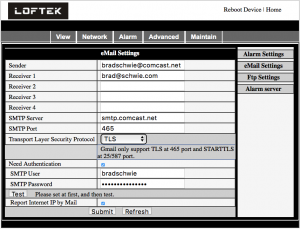January 2018, I was corresponding with LIVALL over my failed LIVALL BH81H bicycle helmet. I really liked the helmet while it worked, but first its heart rate sensor failed and then the entire helmet stopped working. Remembering the BH81H’s good days, I quickly accepted LIVALL Support’s offer to purchase a new BH61S for $35, including shipping. The BH61S is essentially a BH81H, without the heart rate sensor and a bit of a different profile, but nearly identical in operation, even down to the front-mounted buttons.
I received the BH61S in February 2018 and it came with another BlingJet 100 that I left in the box, because I found little use for the first BlingJet 100 I received with my BH81H. After opening the package, I noticed the helmet was even lighter than the BH81H, so I weighed it in at 308 grams, nice! The BH61S had nearly identical construction to the BH81H , down to the straps and padding. Also identical to BH81H is the comfort, these helmets are barely noticeable compared to the comfort of a non-smart helmet.
The pairing setup for the BH61S is identical to the BH81H, just power on the helmet with the center round button and hold it down until a female voice announces over the helmet speakers “Pairing”. The pairing was quick and painless with my iPhone 6s+. I used the helmet for the ride to work the next day, which was near 0 and found that the helmet held its charge until I got to work, about a 1.5 hour ride due to the snowy conditions. The helmet continued to charge and operate like a champ until the spring, when it got pretty wet riding home one day. I tried to towel it off as soon as I got home, but it was a soaker of a rain and the helmet didn’t respond to button presses. I let it sit by the dehumidifier for a day and the helmet started working again – woohoo! Over the 1.5 years since I started using this helmet, I found that it is very sensitive to rain – don’t get it wet.
The helmet continued to work fine through the winter of 2019, which included a snowfall in the Twin Cities that bested the previous record by nearly 50% – yikes! All through this time weather, the BH61S worked, with wetter days requiring use of the dehumidifier mentioned above. In the spring of 2019, two issues developed with the helmet. The left speaker started to cut out. In September 2019, the left speaker stopped working and the center button has also started to fail, button presses only sporadically turn the helmet on or off.
Other notes: the audio quality from the speakers lacks bass and the microphone leaves plenty to be desired. While riding and making phone calls technically works, the quality of the BH61S’ microphone may drive your telephone call recipients crazy. I have to pretty much ride at less than 5 miles per hour for people to hear me on the helmet microphone.
Since buying into LIVALL helmets, Sena (motorcycle helmet company) has developed their X1 and R1 helmets, the latter includes a model with a front-facing camera, and other companies are offering smart helmets too, including Coros and Cosmo Connected. Still, the BH61S has been enough of a winner that I’m willing to triple down with LIVALL and pursue their latest helmets, the BH51M or BH51M Neo Range, whichever I can get my hands on for less. More on this in a future review, which will most likely note how much more the BH51M-series weigh and what that means to comfort over an hour plus commute.
** Update 11-7-2019 ** The helmet has officially died again. I heard rattling inside the plastic enclosure on the front of the helmet. Taking apart showed that R22 and R23 were literally blown off the board that is now a bit black in that area. If you have info on what the resistance should be for each of these resistors, please let me know! I haven’t found the board design files anywhere on the internet (yet).