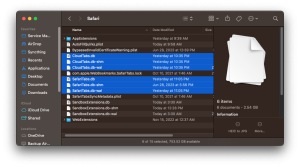I posted about this earlier and had it happen again: I foolishly had 4 Safari windows with a zillion tabs open, updated macOS Ventura to 13.4.1 and Safari 16.5.1, patched with Opencore Legacy Patcher, and when I reopened Safari I noticed all my windows and tabs were gone. No sweat I had a Time Machine backup.
1. Click on your desktop, press Command Shift G, and paste this file path:
~/Library/Containers/com.apple.Safari/Data/Library/Safari
or (updated 3-27-2025)
~/Library/Containers/Safari/Data/Library/Safari
2. Go up to the Time Machine icon in the menu bar and choose “Browse Time Machine Backups”.
3. Click the up arrow to go back in time for the Safari window, I chose the previous night just before I had initiated the Ventura system upgrade.
4. Hold down the Command key and select/tap on each of the files highlighted below, then click the “Restore” button. Here’s a list of the files as shown in the screenshot:
CloudTabs.db
CloudTabs.db-shm
CloudTabs.db-wal
SafariTabs.db
SafariTabs.db-shm
SafariTabs.db-wal
5. Quit Safari and when you’re prompted choose to Overwrite the existing files.
6. After the copying is complete, launch Safari and from the menu bar choose History->Reopen All Windows from Last Session.
Boom, your windows from the previous session should now be restore. I’m leaving my previous post up just in case Apple fiddles with Safari’s structure in the future. Also note, following these instructions does not erase your history, even information between the tabs you’re recovering the current time – this history remains.
* Sorry for the lack of a screenshot, I have it, but WordPress is giving me some fits. Must be a permissions issue I’ll fix later. *