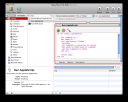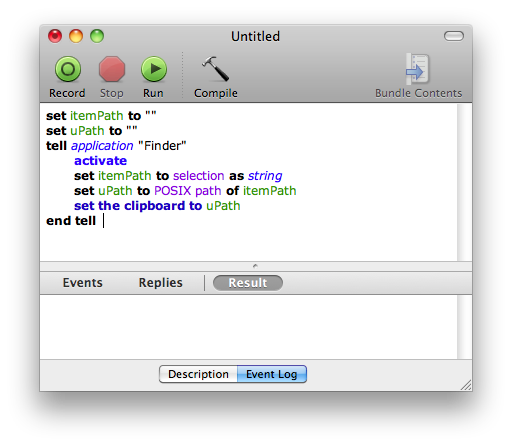Had a problem with VirtualBox not launching. I fired up Console to view the console messages and found the following error message:
Cannot trust the directory “/Applications/VirtualBox.app/Contents/MacOS”.
Turned out to be a permissions issue with the root user owning a directory. I fired up Terminal.app, ran the following commands, and all was good:
sudo chmod 755 /Applications/VirtualBox.app/Contents/MacOS
sudo chmod 755 /Applications/VirtualBox.app/Contents/MacOS/components