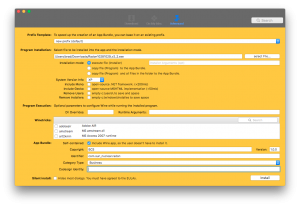For over four years, I used Moves.app on my iPhone and loved how the data was freely exportable, easy to view, backed up, and best of all automatically collected without having to start and stop an app like Strava – I’m a Mac user, devices should work for us, not the other way around. Frustrated and disappointed, I wasn’t completely surprised when FaceBook shut down Moves on July 31, 2018. I was hoping Moves.app would continue to allow me to view previously recorded data after Moves’ servers were shut down, but sadly I was wrong, the app stopped working.
I had backed up Moves data through July 18, 2018, but my export and download on July 30 from Moves’ servers failed without me noticing until it was too late – darn it!
Looking ahead, I wanted a replacement for Moves.app for the above reasons. Happy to say I found a new developing app called “Move X“, which reproduces several of Moves’ features including the gorgeous user interface. I’ve been reporting bugs and feature requests to the Move X developers, who readily correspond via email. I don’t have a FaceBook account, but if you do, log in to it with Move X and the developers will be able to more closely work with you on identifying bugs with Move X.
For those who backed up and downloaded their Moves.app data, Move X directly imports your old data. Just move the .zip file containing your old Moves.app data to your iCloud Drive space and Move X should be able to find it.
The tracking algorithm Move X uses has a ways to go. It seems your movement data is uploaded to their server where it is crunched. I bike a lot and unfortunately, Move X always seems to think I’m driving a car as “Transport”. While Moves.app had a way to change the category for data incorrectly categorized, Move X does not – I hope they fix this soon or else figure out a better algorithm, because nearly all of my bike rides are being categorized generically as “Transport”.
Otherwise, I’m excited to be back up and running so soon. While Move X doesn’t have near the movement-type accuracy that Moves.app had, the developers seem eager to improve on it and for now, Move X accurately tracks where I was and when I was there, which is the other half of what I really wanted. Yes, Google Timeline does this too, but I find I much prefer the Moves.app/Move X interface for quick views of my data from a mobile device.
** Update **
I stopped using Move X for several reasons: the app is a little buggy, the app uses more power than Moves did, the app’s algorithm isn’t good at selecting your exercise/transport type, and the developer doesn’t let you download your own data generated through Move X. I’m now using the Google Maps app on my iPhone and using the integrated Timeline feature. You don’t even need to have the Google Maps app running on your iPhone for Timeline to track where you’ve been, which is the most elegant solution for me.